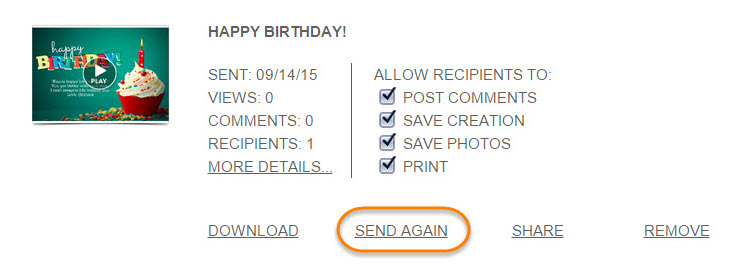After you have shared a creation, you can send or post it again from your Account Information page or your My Creations tab.
Account Information Page
Creations that have been shared (sent/posted) are stored on our servers, so this feature is available from any computer, as long as you have access to the internet.
Once logged in at my.smilebox.com, you can send or post your creation again. If you need help accessing this page, please see the bottom of this article.
You have the option to send a new message or add additional recipients to the original message. (see below)
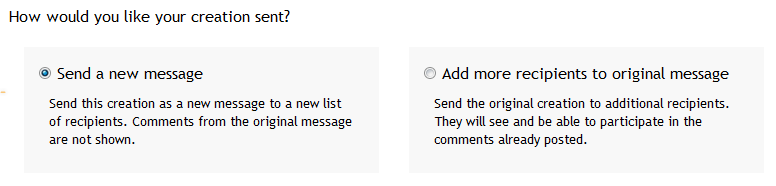
Please note: Creations with the RSVP Event Central feature will not have the "Send it again" option. To learn more about RSVP, please see our article: RSVP Q&A
My Creations Tab
You can access your saved creations under the "My Creations" tab in the Smilebox program.
Click on the creation you wish to send and select "Open" to open the creation for editing. If you do not need to edit the creation before sending, simply click "Share, Print, or DVD" and click "Send" to email your creation or "Post" to post it.
For more help revising your saved creations, please see our article: How do I change (revise) or update one of my saved creations and share (send/post) again?
You can access your Account Information page in one of two ways:
-
Going to http://my.smilebox.com
-
Clicking on your email address in the Smilebox program (see below)
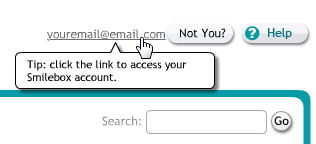
If you need your password reset, you can get a new one by clicking on "Forgot your password?"