Smilebox offers multiple ways to post your creation. To learn more choose a topic below
- Post your creation
- Post your creation link
- Post your creation video
- Post the pages of your creation as JPG images
For help uploading your new Facebook cover collage, please click here.
Please Note: Facebook recently changed their settings so you can only post to a friend's timeline if they also use Smilebox. For now, you can copy the creation link and paste it in a post directly on their Facebook timeline (see Section 2).
Post your creation
When you're ready to share your creation, click “Share, Print or DVD” along the top, and then select “Post” (as shown below).
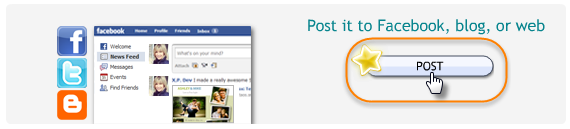
In order to post your creation, you must give your creation a name. Once done, click "Continue".
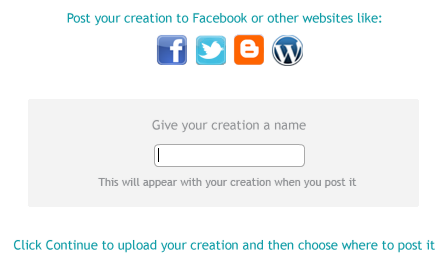
From here, you can choose where you would like to post your creation (Facebook, Twitter, Wordpress, etc.). If you would like to post to Facebook, you can choose to post to your timeline or your friend's timeline.
Please Note: Facebook recently changed their settings so you can only post to a friend's timeline if they also use Smilebox. For now, you can copy the creation link and paste it in a post directly on their Facebook timeline (see Section 2).
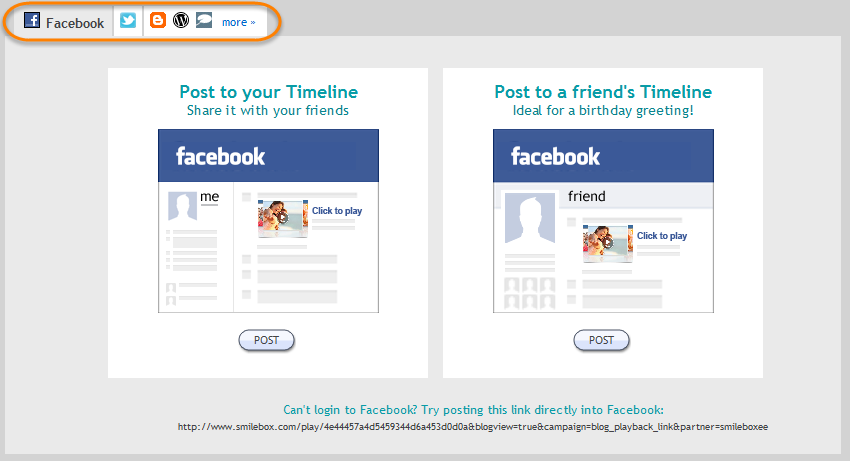
After clicking "Post" you will be asked to sign in to your account. Be sure to allow Smilebox as a trusted app. Please know that the information release step is required by Facebook, and we will never post on your behalf or access your (or your friend's) information without your permission.
Next, you will see a preview of your post where you can add a message. To post, hit "Share" (as shown below).
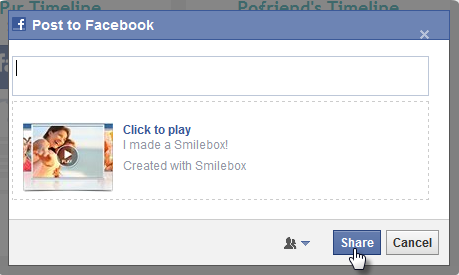
You can verify your post by logging into Facebook. You can change your posted creation settings by logging in at http://my.smilebox.com.
Post your creation link
If you are having trouble posting or logging into Facebook, you also have the option to post the creation link.
Please Note: Facebook recently changed their settings so you can only post to a friend's timeline if they also use Smilebox. For now, you can copy the creation link and paste it in a post directly on their Facebook timeline (directions below).
You will find the link at the bottom of the post screen (see below). Highlight, copy and paste it to your desired page.
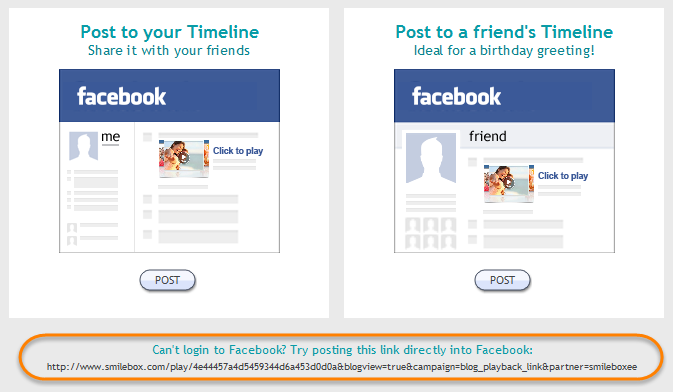
If you would like to post to a blog or website, click the more/blog option shown below:
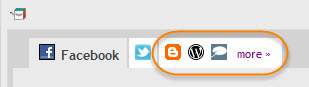
From here, you will see the following page with the HTML code you can copy & paste onto your blog or website.
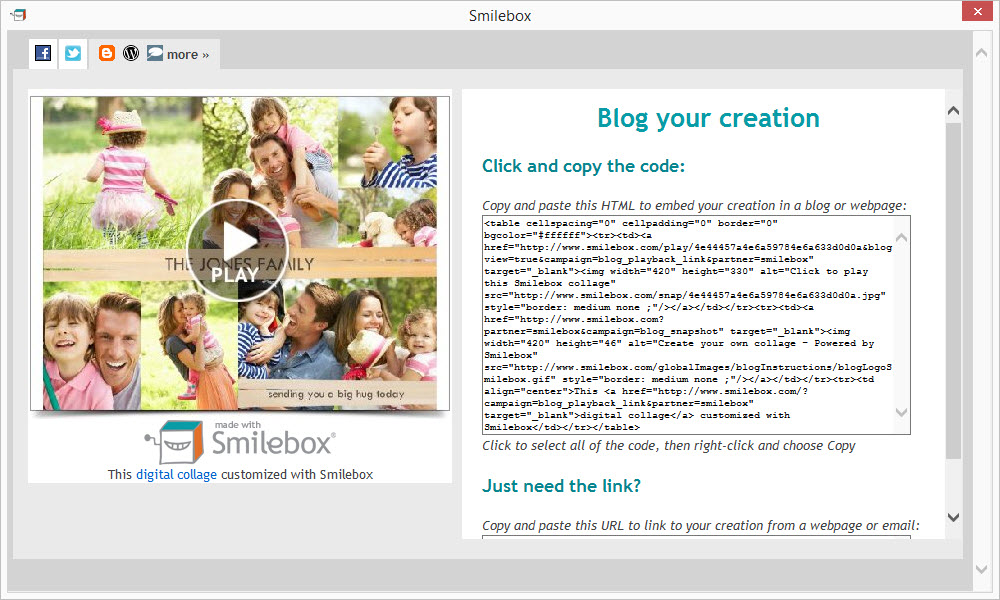
If you only need the creation link, you can find it by scrolling down.
An example of what the preview link will look like is shown on the left-hand side of the screen.
Please note: It is not possible to post your Smilebox creation directly to Instagram but we encourage you to check out our iPhone app!
Post your creation video
You also have the option to save your creation as a video file. This feature is available to Club Smilebox subscribers only.
To learn how to save your creation as a video file, please see our article: How to save a creation as a video file
The file will be saved in the following locations:
Windows: My Videos\My Smilebox Videos
Mac: Movies - My Smilebox Videos
You can then import your video to Facebook by clicking Photo/Video, selecting your video file and clicking "Open".
Post the pages of your creation as JPG images
Smilebox creations can be saved as still photos in the form of JPG images. This feature is available to Club Smilebox subscribers only.
To learn how to save your creation as JPG images, please see our article: How to save a creation as a JPG image
You can upload these images to Facebook as you would any other image. One added benefit of this method is the ability to tag your friends!
