Smilebox offers the option to save your creation as a video file (.avi or .mov)
This process uses our DVD Maker, but you do not have to have a DVD burner to use this feature.
You can then upload your video to various sources including YouTube and Facebook, a website or a blog. For additional features, please see the bottom of this article.
This feature is reserved for Club Premium Smilebox subscribers only.
Once your creation is complete, follow the steps below to create your video file:
Step 1: Click the SHARE, PRINT, or DVD option and launch the DVD Maker

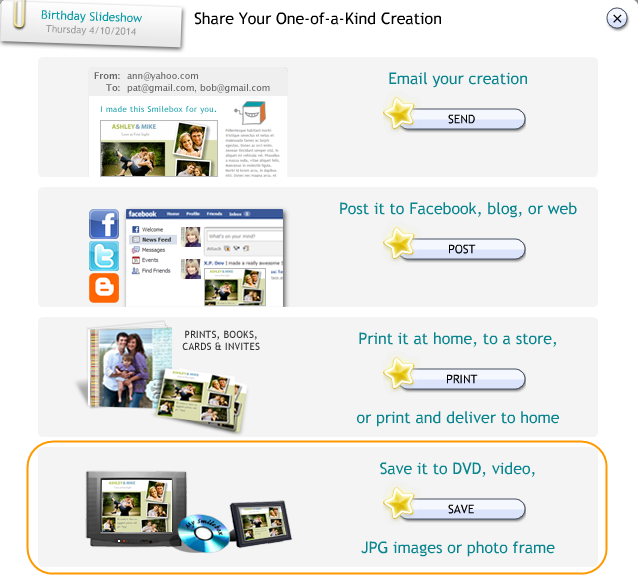
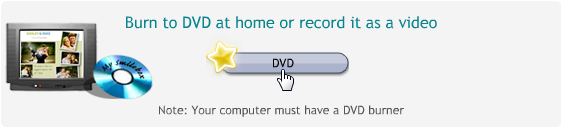
The Smilebox DVD Maker will open and the program will check your computer's performance.
Step 2: Record your creation
Click 'Record" to begin recording your creation. Be sure your speakers are turned up and all other audio is off.
What you record is what you will see in your final production.
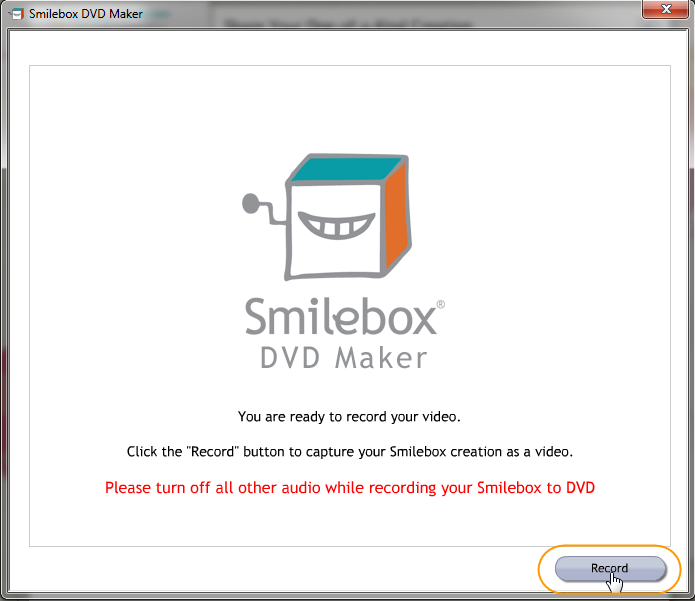
Smilebox will begin recording your creation. You have the option to Start Over or click Finished when you are done.
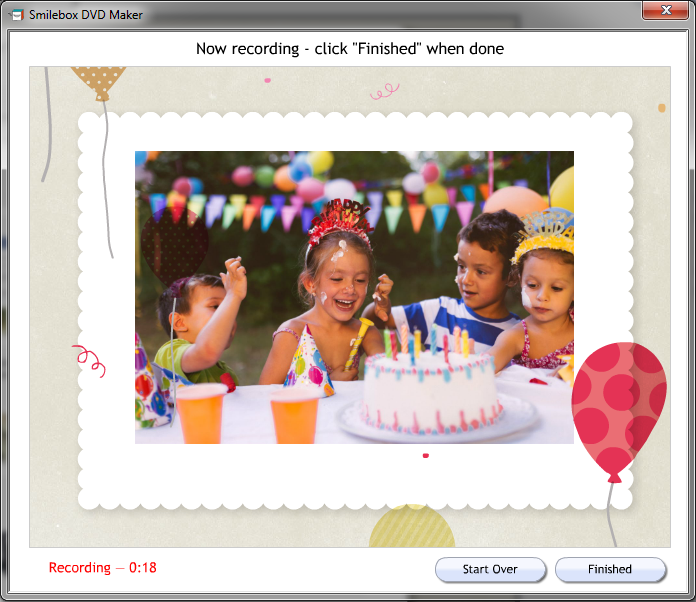
Step 3: Save your video file
The last screen will give you the option to record again, preview your video or burn to DVD (see below)
If you do not want to burn to DVD, simply click the Just want the video file? Click here option.
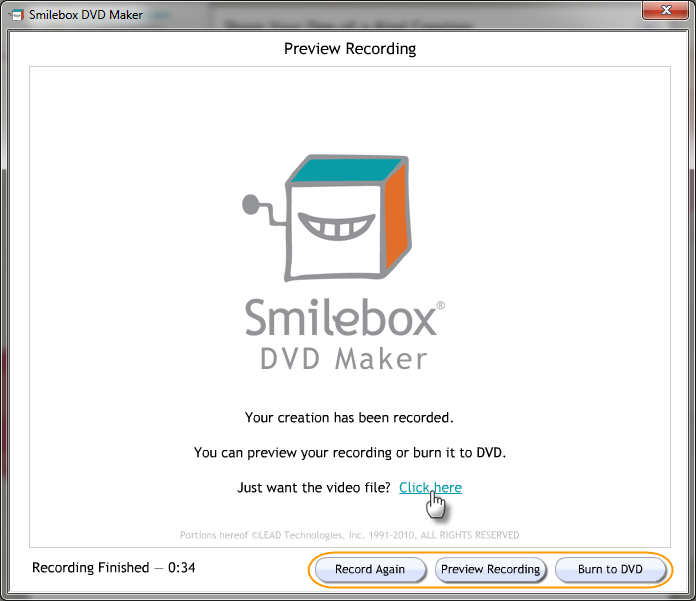
After selecting Click here, the file will automatically be saved and the folder will pop up with your video file.
You can access all Smilebox videos in the following locations:
- Windows: <User>\My Videos\My Smilebox Videos
- Mac: <User>/Movies/My Smilebox Videos
Windows customers will save an .avi file. Mac customers will save a .mov file.
Advantages to saving your creation as a video file:
- You can post your video to YouTube or Facebook. You can also embed your video in a website or blog
- You can burn multiple Smilebox creations to one DVD using a third-party program
- You can easily share and transfer your creations from one computer to another and view playback without access to the internet
Try our new online Smilebox application! Visit www.smilebox.com and sign up for free today!
Please Note: The online and software applications are separate and paying for one does not give you membership to the other.