Once you've personalized and previewed your creation, you're ready to send it, so let's get started!
(Please note: You can customize and share our basic designs for free, while premium designs and features are reserved for Club Smilebox members)
Select Share, Print, or DVD at the top of the page and then select the first Send option (as shown below).

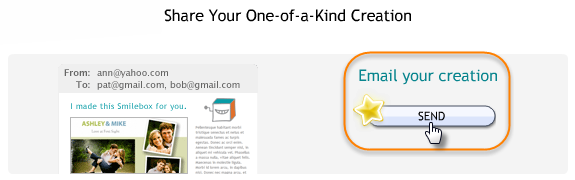
Here you will see the Send Your Personalized Creation page where you can:
- Add recipients under To:
- Update your Smilebox Address List
- Import email addresses
- Choose when to send your creation
- Include a subject and message
To send to multiple recipients, separate each email address with a comma. For help importing email addresses or editing your Address List, click here.
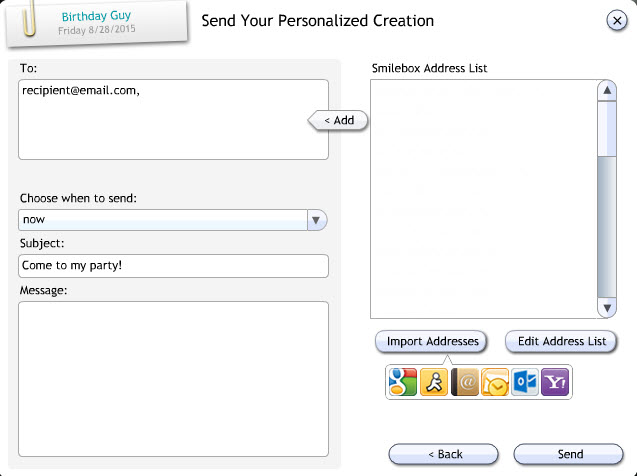

Your personal message will appear both in the Smilebox email and as a comment at the bottom of your creation playback.
Please note: Creations sent through the Smilebox program will arrive under your display name from the email address "delivery@smilebox.com", not your personal email address.
Example of a sent creation
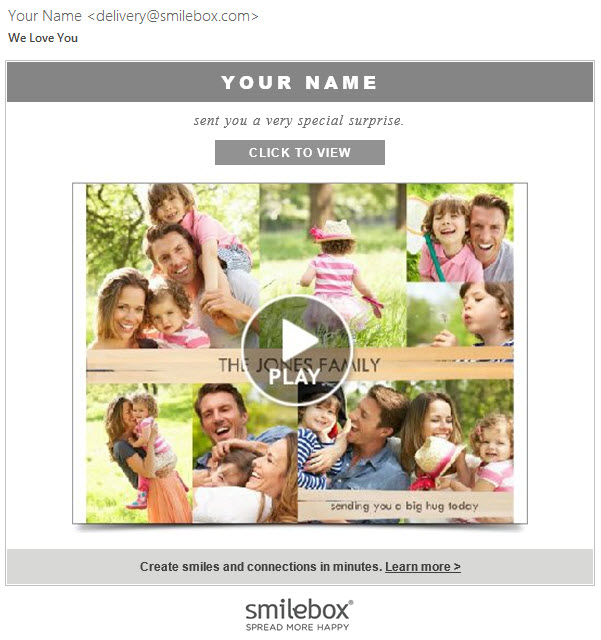
From here, your recipients can click on PLAY to view your creation in their internet browser.
After your creation has been sent, you will receive a confirmation email letting you know your Smilebox creation has been delivered and the details of your shared creation.
To check the details of your sent creation, log in to your account and find your sent creation under My Sent and Posted Creations. By default, you will automatically receive a notification and/or email that tells you when your recipients have viewed or commented on your creation.
If you are unsure of whether your recipient(s) received your sent creation, please see our article: Recipient has not received the Smilebox creation
If you're having trouble sending your creation, please click here. As an alternative, you can also send the creation playback link of your Smilebox creation.