Once a creation has been sent or scheduled to send, the only way to revise it is to cancel/delete it and send your creation again.
To do this, please log in to your Account Information page at http://my.smilebox.com.
Please note: If you make a correction to the original saved creation, it will not change the creations you've already shared.
How to delete a sent creation
Once logged in, find your sent creation under Share Activity and click Remove to deactivate it.
Please Note: Invitations sent with an RSVP Event Central page cannot be removed using the Account Information Page.

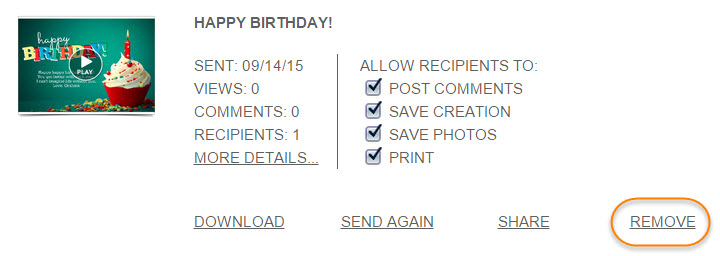
This will deactivate the playback link and the creation will no longer be visible. This will not remove the email from the recipients' inbox or retract any other details.
Recipients who try to view the creation will receive the following message: "We're sorry. The Smilebox that you are trying to view is currently not available."
To resend, open the Smilebox program and open your creation from the My Creation tab.
Please note: This will not delete the creation from your My Creations tab. However, if you delete the entire creation from within the Smilebox program, this will deactivate any sent creation links.
How to cancel a scheduled send
If you need to cancel the scheduled delivery of your creation, you can do so by logging into your Account Information page at http://my.smilebox.com.
Locate your scheduled send under Share Activity and click Cancel Send (shown below).

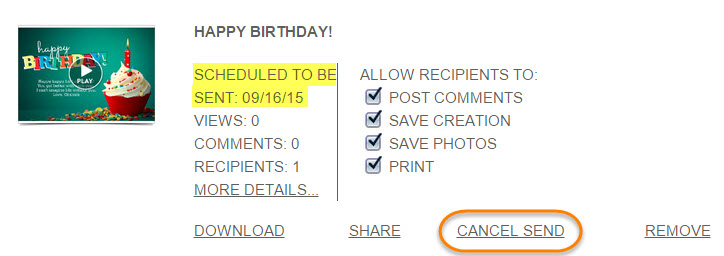
You can now schedule it to send with your preferred recipient email address or date.