In order to enable TLS settings, please click here to download Microsoft's security fix.
Run the downloaded file, and restart Smilebox once the installation completes.
TLS - Transport Layer Security is an internet security feature
You can also follow these manual instructions, to enable TLS settings:
Smilebox uses Internet Explorer components, so the below steps must be done using Internet Explorer (see screenshot below).
1) Open your Internet Explorer browser, click Tools menu and then select Internet Options.
2) Go to the Connections tab, click 'LAN Settings‘ and tick the Automatically detect settings checkbox. (If other options are checked - please clear them all).
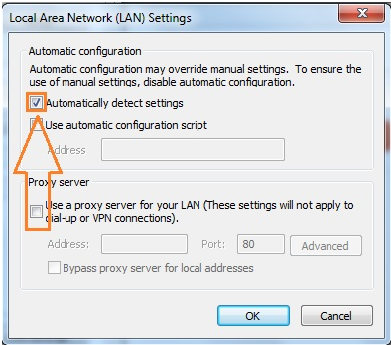
3) Now go to the 'Advanced' tab, scroll down to the 'Security' section and check the following options:
a. Use TLS 1.0
b. Use TLS 1.1
c. Use TLS 1.2
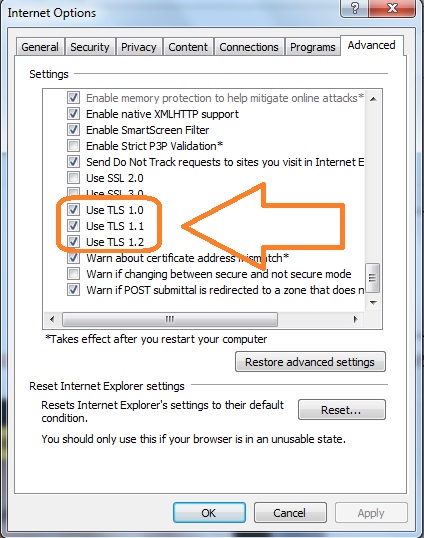
4) Click 'Apply' and then 'OK' to confirm the changes.
5) Close Internet Explorer;restart your computer and try running Smilebox again.
Note: Users with Internet Explorer 9 (or below versions) will have to upgrade their version in order to use Smilebox.