If you are experiencing low-resolution playback on your DVD or in your video files, there are two likely reasons.
Image Resolution
If your images are blurry in your Smilebox creation, the final production of your video/DVD will also appear blurry.
Currently, all images are resized to 1350 pixels (on the longest side to maintain aspect ratio) when imported into the Photo Well. If you opt to Zoom your pictures, your resolution will decrease further depending on how much you Zoom.
To learn more about our Zoom feature, please see our article: How to edit my photos: (rotate, zoom, enhance, fix, b&w)
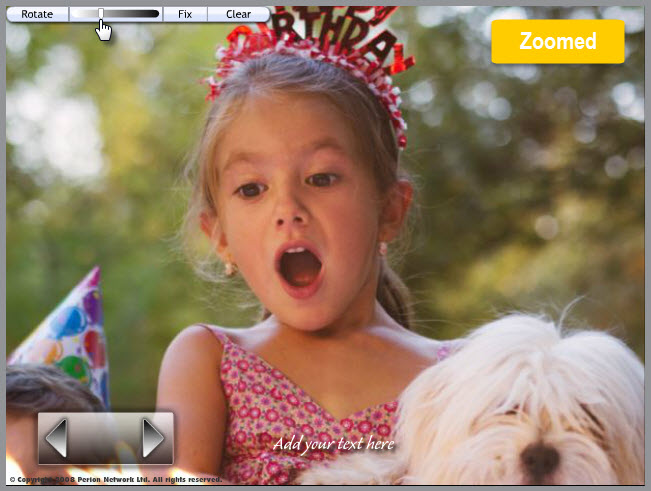
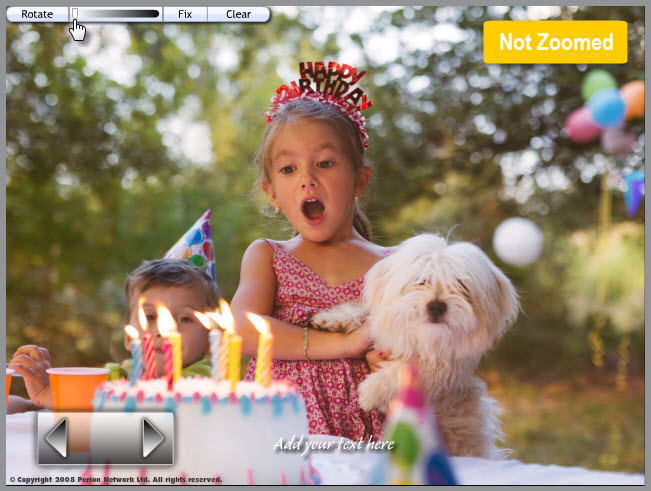
Your images in your final creation when played back will also have a decreased resolution. If your photo was a smaller size than 1350 (on the longest side) to start with, when it's resized to come into Smilebox (our frames are designed for that size of the image) then your photo may appear blurry.
While working with Smilebox, we suggest adding the original image in the largest size, if possible. If the design you chose does not have the Zoom feature, it is a "Fit" design that will automatically fit your entire landscape and portrait pictures within the frame. To learn more about "Fit" designs, please see our article: Designs that fit the entire picture within the frame
Smilebox Resolution
The resolution of the final Smilebox creation itself is 1024x768 pixels. The DVD capture of the creation is 640x480 pixels. This difference in resolution means that the DVD will lose quality. Unfortunately, a creation on DVD played back on a large TV won’t look nearly as good as the creation looks on a much smaller computer screen with higher resolution in Smilebox playback.
One option you have is to save the video file of the creation. The video file will be at a slightly higher resolution and might be a better solution for you. Once you have the video file, you can burn the file using a third-party program outside of Smilebox.
For help saving your creation as a video file, please see our article: Can I save the creation as a video file?