The majority of slideshow designs offer a loop/no loop feature. To learn how to use this feature for playback, see below.
Please note: Photo Album and Scrapbook designs do not have this feature available.
By default, most slideshows will automatically loop, meaning the slideshow will start over automatically after the last slide appears.
You can control this option via the Navigation Bar or on the Control Panel.
Loop Settings
Navigation Bar
Under "Slide View" the grey navigation bar will appear once a photo is inserted (see below). Here, you will see the loop/no loop button on the far right-hand side.
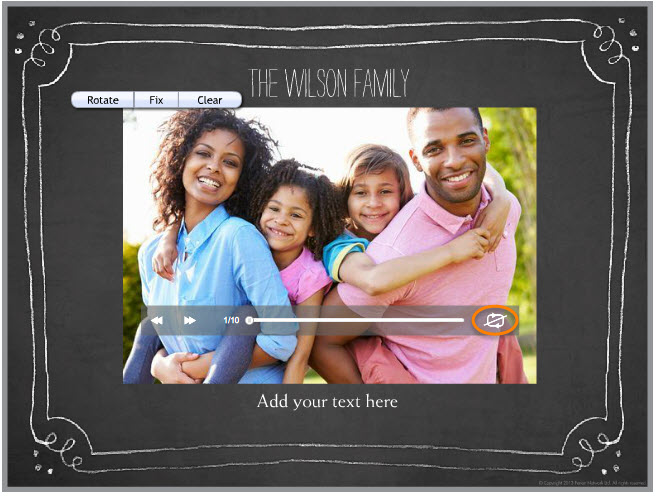
To find designs with this feature available, you can search our catalogue for the term "ssc" (ssc = slideshow control).
Please note: For this option, recipients will also be able to control the loop feature from the navigation bar.
Control Panel
For other slideshows, you can choose your "replay" option on the right-hand side of the editor on the Control Panel.


To find designs with this feature available, you can search our catalogue for the term "loop."
DVD Recording
At this time, it is not possible to record a slideshow in a continuous loop directly through the Smilebox program. However, you can save the creation as video file (premium feature) and record the video multiple times using a third-party DVD burning software.
You can also contact your DVD player's support department to find out how to loop a DVD in your player.