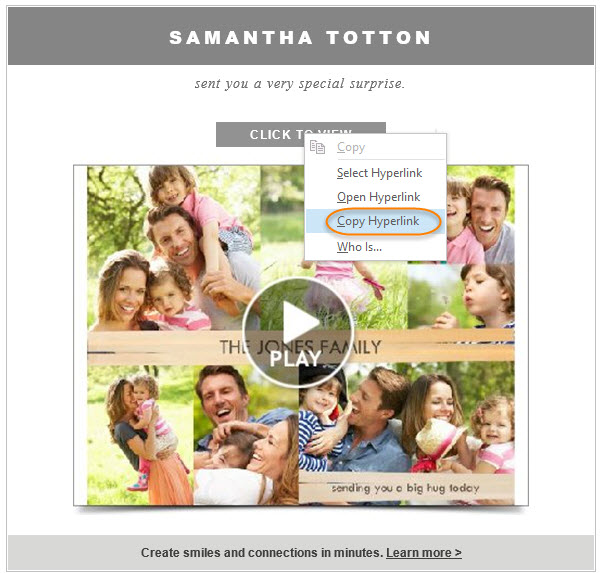To view a Smilebox, click the "Click to View" button or the "Play" button in the center of the preview.
Once clicked, the link will open in your default internet browser (ex. Internet Explorer or Firefox) and the animated creation will play (using Adobe Flash).
To learn about viewing a creation from a mobile or tablet device, click here.
Please note: If you run into trouble, try updating both your browser and your version of Adobe Flash or see our troubleshooting help at the end of this article.
Recipient Email Example
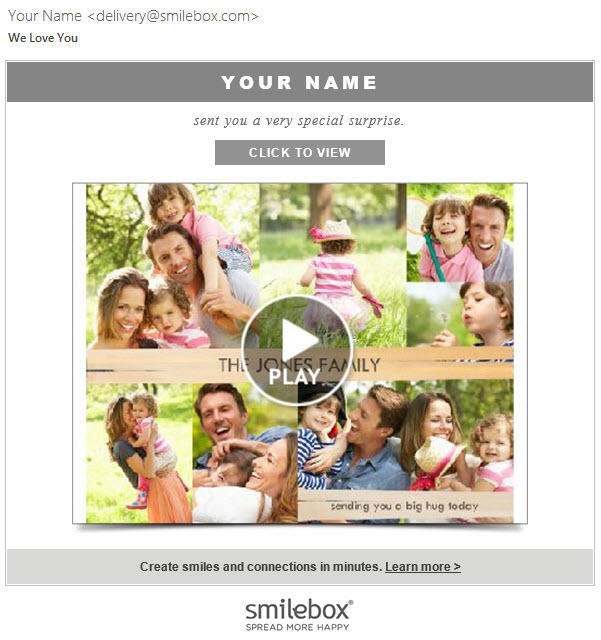
Full-screen option
Creations sent as premium are displayed ad-free, in full-screen mode. To view a sent creation in full-screen mode, click the button shown below.
If you are unable to view the creation full-screen, try updating to the latest version of your preferred browser and try again.
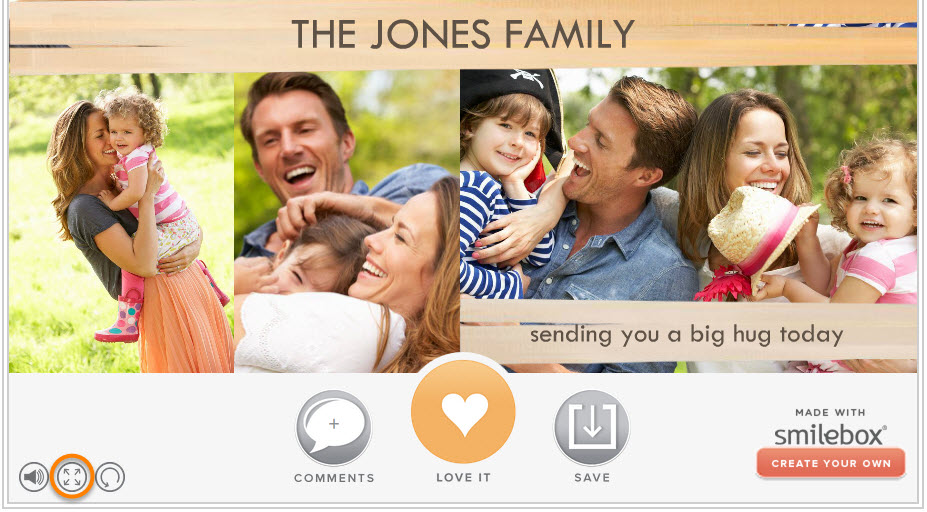
Troubleshooting Help
If you are not able to click and view the creation as shown above, here are some things to try:
- If you are seeing performance issues when viewing a Smilebox creation, restart your computer and open the creation alone with no other programs running. It is important that there is enough CPU available on your computer to view the creation
- Right click on “Click to View” (shown below), so you can also copy the hyperlink and paste it into the URL of your preferred internet browser (ex. Firefox)

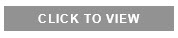
- Make sure you have the latest version of Flash player and the latest version of your browser. For uninstall/reinstall Flash directions, click here.
- Verify that your browser is configured to allow "Active Content"
Depending on your security settings, when you try to view the creation, you may get a message in the Information Bar (at the top) similar to the following:
"To help protect your security, IE stopped this site from... or ... blocked this file from showing Active Content..."
Normally, you have the option to "Allow" the content.
If you're still having trouble, you may need to allow Smilebox as a trusted site. For help with this process, please see Step 2 of the following article: Security software (firewall or anti-virus) is blocking Smilebox
Please note: Our Smilebox program and designs require Adobe Flash and unfortunately, this program is not supported by most mobile/tablet devices, so playback will vary depending on the platform.