Before beginning these steps to cancel your Club Smilebox subscription, please log in to your PayPal account at www.paypal.com.
Once you are logged in, follow the steps below:
- Click Profile on the menu bar
- Select My money
- In the My preapproved payments section, click Update
- Click on Smilebox, Inc. from the list
- Next to Status, click Cancel to cancel your subscription
- Click Cancel Profile to confirm your request
If you’re unable to close your account using the above information, please visit: https://www.paypal.com/us/webapps/helpcenter/helphub/home/
For step-by-step screenshots, please see below.
Steps 1-3: Under My Account, click Profile > My Money > Update (under My preapproved payments)
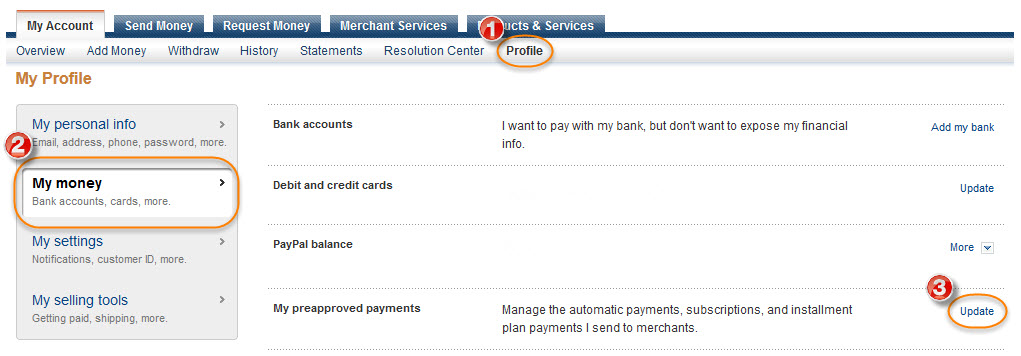
Step 4: Click on Smilebox, Inc.
Be sure to Filter status by: View All or click on the help link if you do not see Smilebox in this list

Step 5: Next to Status, click Cancel to cancel your subscription
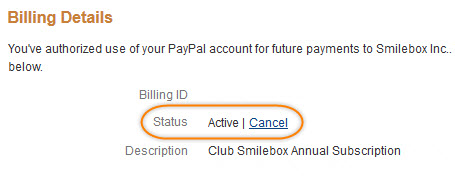
PayPal will ask you to confirm your cancellation.
Alternative directions are:
- Log in to your PayPal account.
- Click Profile near the top of the page.
- Click Recurring payments dashboard under Financial information.
- Click My preapproved payments.
- Click the merchant whose agreement you want to cancel and click Cancel.
Try our new online Smilebox application! Visit www.smilebox.com and sign up for free today!
Please Note: The online and software applications are separate and paying for one does not give you membership to the other.