If you are having trouble locating your creations or your past creations are missing, please see our article below for help.
My Creations tab
Open the Smilebox program from your programs list or by double-clicking the desktop icon. Once open, click the My Creations tab (shown below) and all of your saved creations should appear.
Click on the creation you would like to work with and click "Open". This will open the Smilebox editor where you can edit, share, print, burn and more!

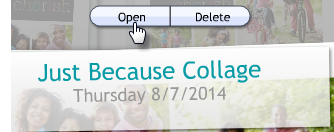
Your creations are saved locally. When you save your creation, Smilebox stores it in the My Smilebox Creations folder under My Documents.
If you are not able to see all (or any) of your creations, please review the troubleshooting suggestions below.
Missing Creations
If your creations are missing from your "My Creations" tab, please review each item below.
1. Are you using the same computer?
Your creations are stored locally on the computer you used to make them. If you are not using the same computer you originally used, you will not be able to see them in your "My Creations" tab. If you would like to edit a creation on a different computer, you can do so by following the directions in our article: Can I access my Smilebox account on two computers?
2. Are you signed in?
Please make sure that you are signed in to the correct account (in both Windows and the Smilebox program). If you are on a computer with multiple user profiles, please ensure that you are signed in to your account (or the account you used to create them) so our program can access the correct Documents folder.
3. Are you able to see all of your creations save folders?
Please open your My Documents\My Smilebox Creations folder and verify that all of your creation folders are there. If these folders are available, you can reset the Smilebox index file to regain visibility to your creations. To do this, please complete the following steps:
- Close the Smilebox program
- Open the My Documents\My Smilebox Creations folder
- Locate and delete the manifest.xml or manifest file (it will be recreated the next time you open the program)
- Open Smilebox and check your "My Creations" tab
All of your creations should now be restored. If you are still having trouble, you can retrieve any shared creations (sent/posted) from your Account Information Page.
Retrieving shared creations
Shared creations
To re-save your creations using the Save It feature, please complete the steps below for each creation:
1. Close Smilebox (if open)
2. Go to your Account Information page and sign in
3. Your sent creations will appear on this page. Find the creation(s) you wish to re-save and click the Download button. (shown below)

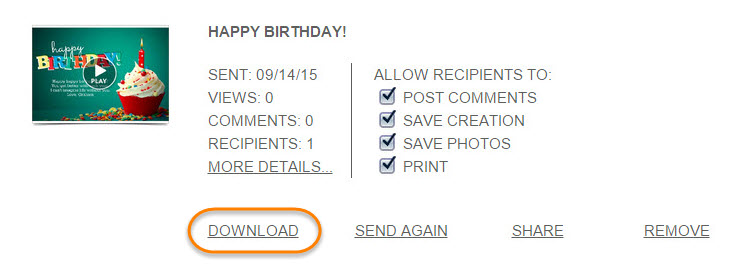
4. Once you click the Save It feature, Smilebox will open automatically, download the creation and save it in your My Creations tab.
Smilebox Web Version
If you have opened Smilebox and saved/shared your creation using our web version, please log in to your account by clicking here.
If you are still having issues:
- Restart your computer and open the Smilebox program
- This problem could be caused by performance issues; please shut down other programs running on your computer. These may include search engines, internet browser windows, virus protection programs, or other programs listed in your Task Manager. It is important that the CPU on your computer is available for Smilebox
- Uninstall/reinstall the Smilebox program - for help, please see our article: Uninstall/reinstall Smilebox; get current version
- We have had a few customers experience problems saving creations from work or school. If you are able to save it to your home computer but are not able to save on a work or school computer, it might be an internal network administration issue. Some companies and schools do not allow data containing photos and/or videos to be saved using the company or school network. We suggest saving your creation to your personal computer.