If you have a new computer (or your hard drive crashed), you can set up Smilebox and restore your creations by following the steps below.
To reinstall Smilebox click here to begin the installation.
Once installed, you can access your account (and Club Smilebox membership) by signing into your account. For help logging in, please click here.
Retrieving your Smilebox creations
Your Smilebox creations are saved locally on your hard drive but sent creations can be retrieved from your online account.
If you have access to all of your Smilebox creation folders, skip down to the All other creations section.
Shared creations
To re-save previously shared (sent/posted) creations, you can use the Save It feature. Please complete the steps below for each creation:
1. Close Smilebox (if open).
2. Go to your Account Information page and sign in.
3. Your sent creations will appear on this page. Find the creation(s) you wish to re-save and click the Save It button. (shown below)

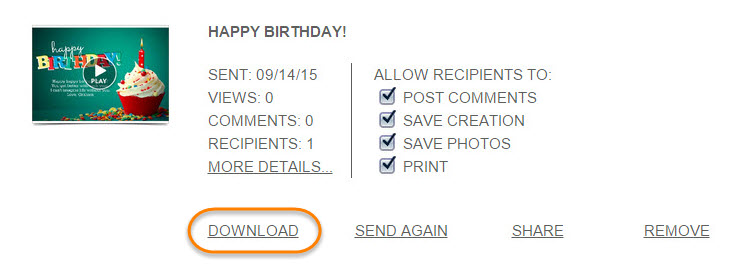
4. Once you click the Save It feature, Smilebox will open automatically and save the creation to your My Creations tab.
All other creations
The files for your creations are saved locally on your computer in \My Documents\My Smilebox Creations, which is created for you when you install Smilebox. Inside that folder are subfolders with the same name as each of your saved creations (see below).
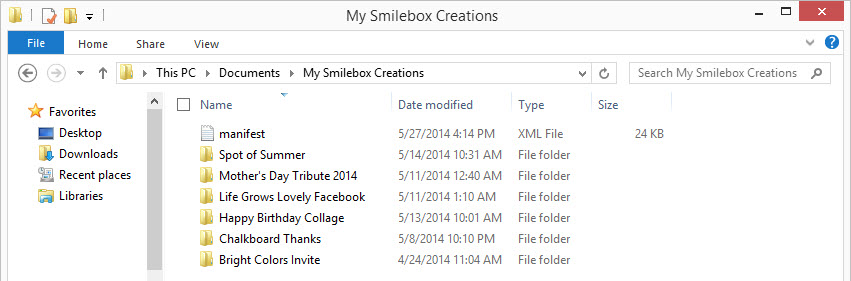
Copy all of these subfolders to an external drive or another backup device, then copy them into your new My Smilebox Creations folder. The only file that cannot be copied is the manifest file. This file must be deleted (if copied over) and it will be recreated when you open Smilebox on your second computer.
Once you have transferred your folders and deleted that file, you can then view all of your Smilebox creations under your My Creations tab.