Yes, you can access Smilebox software on two computers! For help transferring your creations or accessing your account, please see the information below.
You can access your account page from any computer with an internet connection at http://my.smilebox.com. To learn more, please see our article: My Account page features
Smilebox must be installed on both computers in order to personalize and edit creations. You can install Smilebox by visiting http://www.smilebox.com and clicking "Get Started" or click here to begin installation.
Once installed, be sure to sign in with your account email and password, so your subscription status is recognized.
Transferring your creations
Your Smilebox creations are saved locally on the hard drive of the computer you used to make them. You can transfer your creations over to your second (or new) computer by following the directions below.
Shared creations
To transfer previously shared (sent/posted) creations, you can use the Download feature. To re-save your creations, please complete the steps below for each creation:
1. Close Smilebox (if already open)
2. Go to your Account page and sign in
3. Your sent creations will appear on this page. Find the creation(s) you wish to re-save and click the Download button. (shown below)

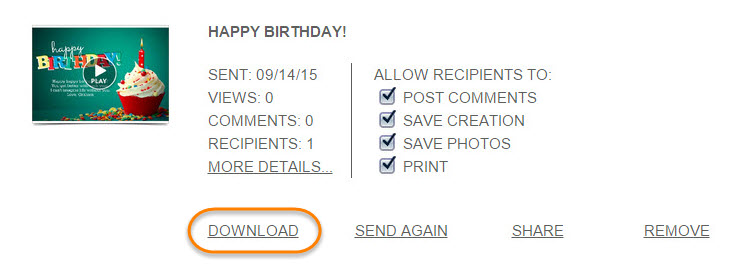
4. Once you click this feature, Smilebox will open automatically, download the creation and save it in your My Creations tab.
All other creations
The files for your creations are saved locally on your computer in a folder called >My Documents>My Smilebox Creations, which is created for you when you install Smilebox. Inside that folder are subfolders with the same name as each of your saved creations (see below).
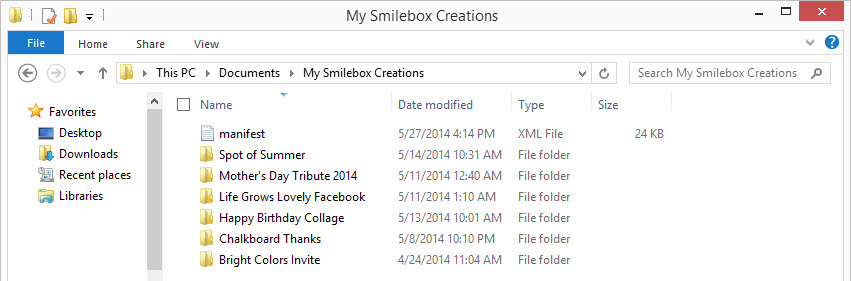
Copy all of these subfolders to an external drive or another backup device, then copy them into your new My Smilebox Creations folder. The only file that cannot be copied is the manifest file. This file must be deleted (if copied over) and it will be recreated when you open Smilebox on your second computer.
Once you have transferred your folders and deleted the file, you can view all of your Smilebox creations under your My Creations tab.